

|
Access to databases with MiraMonMiraMon allows the access to any database in DBF III, III+ and IV format, as well as tabular data (physical or the result of query or calculation expressions) contained in other file formats (such as .xls, .mdb, etc) and in databases of data (such as MS-Access, Oracle, SQL Server, DB2, Excel, etc); in these last cases it will be necessary that the corresponding ODBC drivers exist and are installed, with the exception of the MDB (which allows direct access from MiraMon), to generate a DSN file to access the data. In versions prior to version 4 of MiraMon, the DBF format was the only format used for databases. Unlike other programs, MiraMon layers can be built with simultaneous queries in different databases in different formats, locally (on the computer) or remotely (databases on corporate servers, on the local network, the intranet or the Internet). In order to read from different databases, MiraMon uses the Microsoft ODBC (Open Database Connectivity) technology, which allows the access to different relational and non-relational databases, as much for reading as for modifying information. ODBC offers a unique and integrated environment so that any application, like MiraMon, can have access to a large number of different database formats. The ODBC technology configuration tool is located in the configuration options of the computer, under the name of ODBC Data Sources, in the Control Panel (Start menu | Configuration). ODBC components are automatically installed on the computer when most Microsoft products are installed, for example: Office, SQL Server, etc. Since the first version of Win2000, this technology is part of the operating system and, therefore, its installation is not necessary. Verify on the control panel (or in the administrative tools on Win2000), that the ODBC Data Sources entry appears. If it does not appear, the required components must be installed. If the computer already has ODBC, it is strongly recommended updating with the latest available versions since Microsoft constantly updates this technology with new features and connections to new databases. How to install and update ODBC The latest versions of the ODBC components can be downloaded from https://docs.microsoft.com/en-us/sql/odbc/microsoft/microsoft-supplied-odbc-drivers?view=sql-server-2017 for Access, Excel, Dbase, text, Oracle, etc, or from https://docs.microsoft.com/ca-es/sql/connect/odbc/microsoft-odbc-driver-for-sql-server?view=sql-server-2017 for SQL Server. In general, these components can also be found under the name of MDAC (Microsoft Data Access Components). Notice that on this page there are several tools available to download. Only the MDAC (NOT the MDAC SDK) should be downloaded. Which parts integrate ODBC ODBC technology is integrated by several pieces:
Through the installation of ODBC technology, Microsoft provides some drivers to access the most common databases in the market (for example, MS-Access, SQL-Server, Oracle,...) and also some drivers to access data in not strictly formats of data bases (for example Excel, Text,...). Other ODBC drivers can also be obtained from other commercial brands to access their own products, for example the Oracle brand ODBC driver to access the databases in Oracle (for example https://www.oracle.com/technetwork/database/windows/downloads/utilsoft-098155.html). How to set up a connection between MiraMon and a database MiraMon has been prepared to use the power of ODBC technology. With this fact, many future doors are opened to be able to perform very complex spatial queries, using data from large databases.
The DBF format is, perhaps, the most popular of the alphanumeric data table formats (except for the tabular forms in plain text), both for its simplicity and its speed, as well as for not depending on third parties, or simply because the certainty that the information can be opened on a computer with unknown installed drivers is wanted (so it is the default option for the creation of MMZX or MMZ files allocated for wide dissemination via Internet), despite the great potential presented by access to the different tabular sources explained in detail in the previous sections. However, the DBF format, due to its age, has a series of limitations, extensively explained in section 1. Background and motivation of the technical document "Extended DBF" format specification (length of the file name or with strange characters -accented, diaeresis, spaces, etc-, length of the name of each field of maximum 10 characters or with strange characters, among a long list). MiraMon solves the most important of these limitations by establishing a variation of the DBF format called "Extended DBF", which is detailed in sections 2. Characteristics and use of the "Extended DBF" format and 3. Specification of the "Extended DBF" format from the same technical document. However, it should be considered that if a table does not need to overcome the limitations of the classic DBF, it is preferable to write it in this format to make it readable by other software that do not support the "extended DBF" since the format does not keep downward compatibility (an "extended DBF" cannot be read, not even partially, by a software that reads classic DBF). This causes that if an "extended DBF" table must be taken to a software that can only read classic DBF, it must be necessary to apply some operations on the table to transform it into "classic DBF" again (reduction of the number of fields, etc), as will be explained later in Transformation from an "extended DBF" to a classic DBF. MiraDades currently informs, in the option "Information | Table information", if the table is extended or not, and it is possible to see how many fields it has (and therefore, if one of the reasons for not being a "classic DBF" is having exceeded the 254 fields) as well as the characteristics of the fields in the corresponding list, so it can also be noticed which are those that do not comply with the "classic DBF" specification (field names longer than 10 characters or with strange -accented characters, spaces, text fields longer than 254 characters). However, this analysis is too arduous if it has to be done with a large volume of tables or with some frequency, so it is advisable to have a mechanism that makes the transformation easier from an "extended DBF" table to a "classic DBF" table. 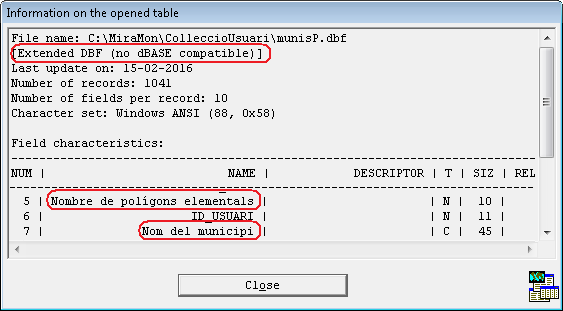 The characteristics of the "extended DBF" format are explained in section 3. Specification of the "Extended DBF" format of the technical document "Extended DBF" format specification.  The main requirement to transform an "extended DBF" to a "classic DBF" is to streamline the way to convert extended fields into classic fields, as well as to control the number of total fields. What has to be done to move from "extended DBF" to the classic one (user level)?:
Through the GestBD tool it is possible to automatically convert an "extended DBF" into classic, although if it is prefered to do it manually for having more control, it can be done through MiraDades, in the "Modify structure of table" window. MiraDades assigns the following features to facilitate the conversion of an "extended DBF" into a classic:
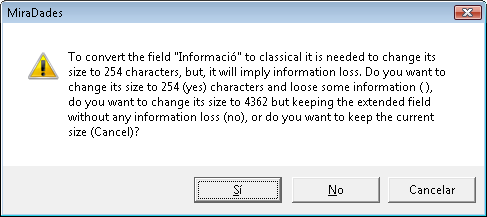
The GestBD (database manager) incorporates the following features to facilitate the conversion of an "extended DBF" into "classic DBF":
 If the size in the "classic DBF" exceeds 255 characters, it is notified that cutting it will cause loss of information and the opportunity to continue or cancel is given. In case of continuing and cutting information, a backup copy of the original "extended DBF" table is automatically generated.  |