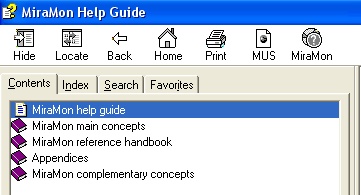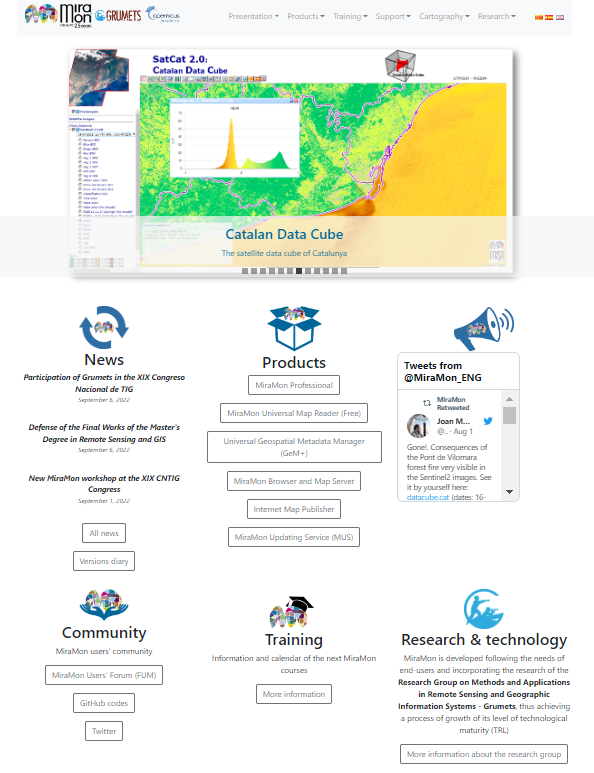|
This allows the user to access the MiraMon Help Guide. This option can also be accessed by pressing the F1 key.
In the MiraMon Help Guide window, it is possible to access the contents (in which the structure is shown in books and pages of the help text). It is also possible to access the help texts through the table of contents or by searching for a key word. In this last case, it is possible to access all the pages in which the searched word
(which is highlighted in blue) appears.
From this MiraMon Help Guide window it is also possible to access the MiraMon Upgrade Service (MUS) (https://www.miramon.cat/USA/Prod-MUS.htm) and the main MiraMon page. For both options it is necessary to be connected to the Internet.

Through this link, users can access to MiraMon website, also accessing to the project news, the products and reference cartography, training options, a set of information about research and technology based on MiraMon application, etc.

MiraMon Users Forum is a collaborative communication tool among MiraMon users with the main aim of allowing experience exchanges, answer doubts, or other discussion topics among people in the community.
The forum has different discussion threads or topics, each one of them is related with a different debate area, for example MiraMon products, Internet technologies, process automatizations, etc. The first message determines the initial discussion topic or thread and, from there, a series of messages follow, which, in fact, those are the answers that other users had been adding to this initial topic. When the answer has been generated by MiraMon programmers, this answer is stated in bold and colored.

MiraMon versions diary is a catalog that contains the program news. It is presented as a chronological sorted list, showing on top, the latest information, stating if those are news, improvements or corrections, and informing users to which module of the program belongs. The complete list can be checked, which contains more than 1,800 posts, corresponding to the news of the last 20 years, or either make a selection according to the modification date, the MiraMon version, or according to a description.

In the Help menu there is a link to MiraMon website that contains the most interesting latest news for the MiraMon user community. In this webpage, users can find documents about the participation in congresses by multiple research groups conforming MiraMon team, the publication of scientific articles using MiraMon, training opportunities, etc.
 
Whenever MiraMon sets up, it establishes some parameters by default. These parameters can be modified by the tabbed structured configurator accessed via “Help menu | Configure parameters”, or either editing the specific parameter of the parameter configuration file of MiraMon, named MiraMon.par, which is organized in sections and keys. This file .par must be in the disk and directory stated in the box “Work directory” of “Program Properties” (to access the Work directory, select the program icon and run “Alt+Return” or run “File/Property” in the Program pane). It is admitted that the directories referenced in MiraMon.par file contain relative addresses. It must be taken into account that if the file is edited directly, changes will not take effect until users start a new session in MiraMon. Instead, if the tabbed box is used, changes are applied immediately in the current session, and also in the following sessions when the program is opened.
The parameter configuration file can also work in corporate mode, when the parameters can be set at different levels: corporate, group and individual user. In corporate mode, the parameter configuration tool of the menu is not active and, the administrator of the corporation (company, administration department, etc) will be the one who will edit the parameters from a plain text editor like Windows Notepad (Notepad.exe). A configurable message is shown (via corporate MiraMon.par: info_grup) and the configuration is the union of the three MiraMon.par files (corporate+group+user). Although it is possible that both directories (the one of the program and the one of the user work) are the same, it is recommended that in a network installation the working directory is assigned to each host; this way every user can have its own particular custom configuration (profiles) in the same corporate environment, which does not interfere with the configuration of other users. For further information about Corporate management of MiraMon.par, please check Corporate management of MiraMon.par.
Configuration preferences of MiraMon can be set in relation to the parameters stated in the following sections of this Help text, grouped according to its theme. For each parameter the section and key where the MiraMon.par file are stated, and also the default value is mentioned, in bold, and other possible values, with a smaller font, next to the default option.
Zoom and General issues
This allows to state options related with the Zoom like Show zoom bar and its position according to the button bar as well as the Zoom management mode (Whole view mode, Raster mode or Automatic mode) and who controls the Zoom management in raster layers (MiraMon [highly recommended] or Windows; this parameter can be changed during the session via the menu "View | Special | Zoom Manager").
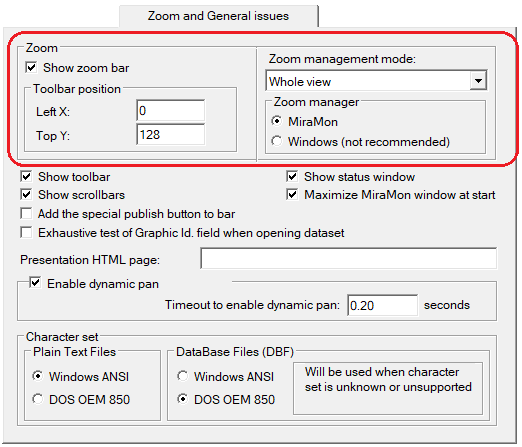 |
|
It also allows fixing several visualization parameters of the main window like the bars to show (button bar, scrollbar in the visualization window, status bar, if the special vector data publisher/export button is wanted to be included in the button bar, if MiraMon window has to be maximized as well as if in the layer displaying an Exhaustive test of GraphicId field is desired). The box is disabled by default, so a non-exhaustive reading of the field is performed (only checking the presence of multiple records or additional records with negative indices or superior to the number of objects, understanding that the vast majority of layers have a correct IdGràfic field (organized in ascending order, etc)).
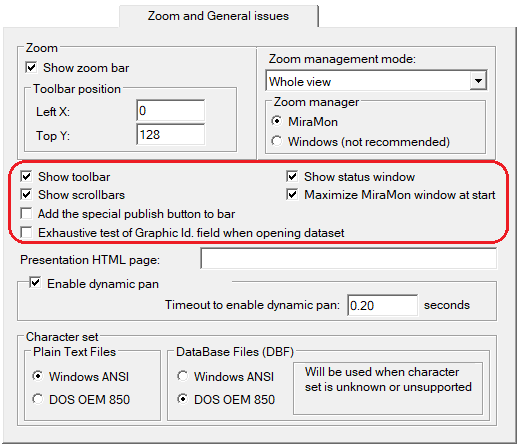 |
|
In addition, the HTML page to be shown in the home screen when opening a MiraMon session can be defined as an alternative to the default option, which shows MiraMon Twitter, all the information about MiraMon versions diary and MiraMon Users Forum (FUM) some seconds after opening the box. Typically, it works as a way to show corporate information (latest news in an administration intranet, indications for students in a classroom, etc).
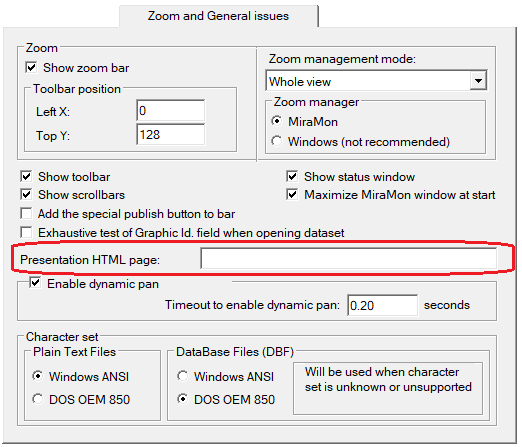 |
| Parameter |
Section |
Key and default value
(and other possible values) |
| Presentation HTML page |
MiraMon |
PaginaHTM_AlternativaPresentacio= |
|
The time, in seconds, that the program waits between a mouse click and a dragging to consider that a dynamic drag (-pan- displacement) is made can also be defined. The default value is 0.2. If the start of the dragging wants to be slowed down, in the corresponding box the waiting time can be extended up to 1 second. It is needed to state -1 in the MiraMon.par file to disable if this option.
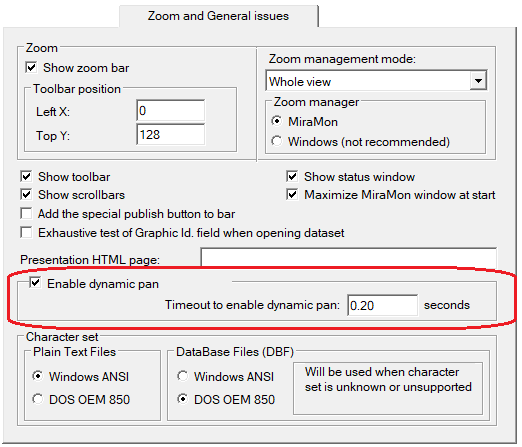 |
| Parameter |
Section |
Key and default value
(and other possible values) |
| Timeout to enable dynamic pan (seconds) |
Hardware |
TempsArrossegamentDinamicSegons=0.2
TempsArrossegamentDinamicSegons=1; TempsArrossegamentDinamicSegons=-1 |
|
Via Character set, the program can be set to make it know how to interpret the character set of the plain text files and C fields of the databases when the DBF file itself does not define the character set, or either the definition is not supported by MiraMon: “Windows ANSI” or “DOS OEM 850”.
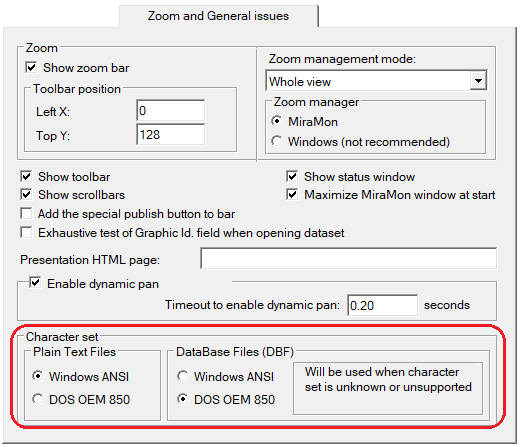 |
| Parameter |
Section |
Key and default value
(and other possible values) |
| Plain texts files |
MiraMon |
JocCaracTXTPerDefecte=1252
Windows ANSI (USA and Occidental Europe)
(JocCaracTXTPerDefecte=850 DOES OEM) |
| DataBase Files |
MiraMon |
JocCaracDBFPerDefecte=850
MS-DOS Multillenguatge o "Latin I"
(JocCaracDBFPerDefecte=1252 Windows ANSI) |
|
|
Metadata
This allows to set in which version metadata are saved when a new file is created. By default, they are saved in REL4,a metadata file that absorbs information of the older documentation files (.dvc) and REL files in REL1 format and expands it. It is also possible, however, to set the version of metadata in REL and DOC or either in REL1/DOC/DVC.
To convert metadata, symbolization, and the relationship between tables of a created file in some previous versions to v. 4 of MiraMon, the application ConvREL can be used. Also, the return to previous versions is allowed, though with limited characteristics.
Additionally, the lineage style can be defined when new layers are created or the existing ones are modified, being:
- inheritance tree: lineage is represented in a tree view inside the REL of the resulting layer (lineage is imported from the previous layers during the creation of the layer and does not create bonds in the previous layers).
- simple list: lineage is represented in a simple process list view without formally mentioning the data sources (though these sources can appear named in the history text of each process). In previous versions of MiraMon it was the only available style (before 01-12-2013).
- linked tree: lineage is inherited from the REL of original layers in a tree view. It has been changed to show that this style generates a chain of links between layers that users usually break unintentionally, for example by erasing intermediate layers that are not needed. For this reason, it is considered that if such links want to be maintained, it is better to establish them manually via the metadata manager [GeM+]).
In the field Documentary database users can state the database where metadata of the edited layers are going to be documented.
Through the button Organization users can establish the main data of the entity or the user that are used to document the performed processes in the metadata of each layer by the user.
- Individual name
- Position
- Organization name
Additionally, the link to the organization or organizations website can be stated via the key linkage of [ORGANISME:ONLINE_RESOURCE_1] and [ORGANISME:ONLINE_RESOURCE_2].
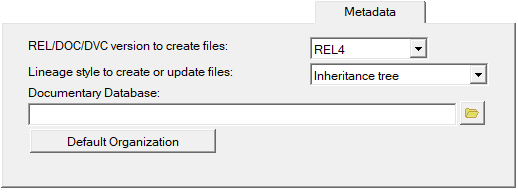 |
| Parameter |
Section |
Key and default value
(and other possible values) |
| Version to save new file metadata |
MSA |
VersioEnCrearREL=4
VersioEnCrearREL=1 (REL1/DOC/DVC); VersioEnCrearREL=4+doc (REL4 i DOC) |
| Lineage style |
MSA |
EstilLlinatge=0
VersioEnCrearREL=1 (REL1/DOC/DVC); VersioEnCrearREL=4+doc (REL4 i DOC) |
| Documentary database |
MiraMon |
BD_Documental= |
| Default organization |
Organisme |
IndividualName=
PositionName=
OrganisationName=
n_onlineResource=
linkage=
|
|
|
GeM+
It allows configuring several options related to metadata, edition, as, for example, indicate to the Metadata Manager GeM+ (read “Gemplus”) that when saving metadata after its editing, a process stated in the lineage tree wants to be created (or updated). It also allows showing in bold this metadata that have a mandatory feature according to the different metadata standards (ISO 19115, ISO 19139, INSPIRE regulation, IDEC parameters), etc. In case that this compulsion is defined by the user, it allows selecting the file that defines the compulsion of each metadata entry. By default, the internal template of MiraMon is used for ISO and GeM+ standards. This template can be created from GeM+ itself when exporting the mandatory characteristics, via the Configuration tab.
Additionally, it allows selecting the language of multilingual metadata that are wanted to be shown when opening a layer in MiraMon and the Metadata Manager itself. By default, it is started with the language used to install MiraMon, but in the Metadata Manager, it can be modified (for that session in the Manager). The key IdiomaMostrar allows forcing a language on top of that behavior as long as the layer has the metadata in the requested language. If any language is stated, the language in MiraMon is adopted if it matches some of the languages in the basis.
Users can select the background color of GeM+ interface, as well as selecting the color of the edges of GeM+ interface resources. In both cases, if the user does not state it, the default color of Windows will be used. Also, a button that restore the default values has been added.
Some visualizations/exports of metadata in HMTL incorporate or can incorporate a location map made according to the layer enveloping and general maps extracted from WMS services. Through the button "Location image", users can define the map where the spacial extension box is made in the metadata HTML view, as well as the maximum size of the square where the location image is shown in metadata HTML visualizations. The request templates to the WMS service layers that will be used to build the location image in the HTML visualizations of the metadata must be documented. It will start with the first one and, if this one fails, the following one will be used and so successively. Those are requests to WMS services with all the parameters established except the parameters BBOX, HEIGHT and WIDTH. Lastly, it allows enabling the opening of the layer associated to the metadata, in case there is one, with the program registered on Windows; if this variant is 0 (disabled button), the layer will always be opened with MiraMon or will leave the button inactive if there is not any of the forementioned programs available.
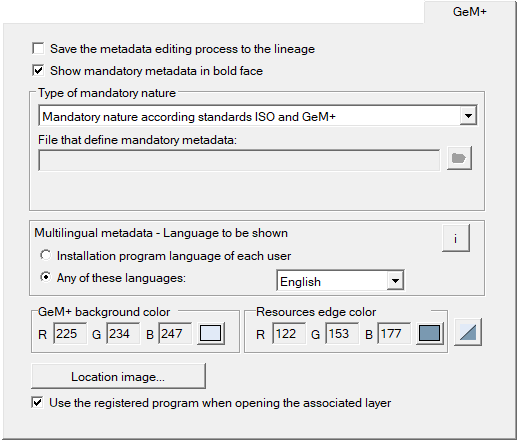
 |
|
|
Tools
This allows configuring where to save the file of Batch processes of support applications (MSA) as well as deciding if the result of an MSA running has to be opened automatically from the MiraMon session where the MSA has been run.
It also allows determining the parameters that regulate GPS, tracking, how is the percentage of the center of the screen that does not need re-centering of the last point in the GPS route (a 100% value only re-centers when the route disappears from the screen while a 0% value re-centers constantly whenever a refresh is sent by the GPSMM), the circle radius drawn around the last read point of the GPS and the units of this radius (Cartesian o geodesic).
Tools parameters also allow configuring aspects related with geographical databases (SDE, SDO, etc), as, for example, determining if a refresh button of the SDO layer list is wanted to be shown. Nevertheless, it must be taken into account that this is a performance that can take long, and it will be interesting to hide it for some users.
|
Notifications
MiraMon is very flexible in relation to the configuration of notifications. For example, it allows defining that the program produces an acoustic warning in case of an error in the redraw of a layer. This parameter can be modified during the session through the menu "View | Special".
It also allows deciding whether ignore changes in file attributes. In Windows 9x, NT and later version, this option must normally be 0 in order to guarantee an optimal performance of the program (i.e. it will detect any change on the files where the user is working at). Nevertheless, this option was useful in Windows 3.1x when accessing data in a network server because, sometimes, fake notifications showing an impossibility to read the attributes were shown. If this option is enabled, MiraMon will not detect if any change has been made in the graphic files or the database tables during the working session (for instance, because another user has modified a DBF or because the topology is being reconstructed) and this can cause that the program works incorrectly. This parameter also can be modified during the session via the menu "View | Special".
MiraMon allows that, when detecting that a file has been changed in its attribute, time, date and/or size, the user selects what to do regarding file upload. This parameter also can be modified during the session via the menu "View | Special".
As of Windows Vista and Windows 7 versions, the operating system can deactivate the drawing of an application when thinking that the application "does not work". This causes that, in very complex layers, it does not draw on screen as of a certain element and, even, once the drawing attempt is finished, MiraMon will receive a new redraw instruction by the operating system, which generates a loop, sometimes eternal, of incomplete redraws that is only stopped by pressing the shift key and, then, resizing the zoom that allows working over a smaller complexity level (fewer objects). The parameters N_Objectes_PntNod_EvitaNoRespon and N_Objectes_ArcPol_EvitaNoRespon allow, for points and nodes, and for arcs and polygons respectively, deactivating this behavior for complex layers on Windows. The default values had been adjusted by regular processors in late 2012 and since then, there was no need to readjust them, but if the user has an older or slower computer and notices this behavior, it will be convenient that these values are decreased until the problem is not shown.
It is interesting that the program can interrupt redrawing in order to make a query, a new zoom, etc, not only by pressing some of the Shift keys (that use to show a vertical arrow, do not confuse with [Caps Lock] key), but also by an action of the mouse. However, during the first objects of a drawing loop, the program cannot “listen” if the user has clicked with the mouse left button (or if it is done with the zoom wheel) because if the click was the second point of a zoom or the finish indication of a movement (pan),
the event happens so fast that it ends up detecting the click while drawing the first objects yet and always stop the drawing after a zoom or a movement, which will be an undesired action of interrupting the drawing with a mouse click. Because of this it is needed to state how many objects are allowed to be drawn before considering that the clicking of the mouse button is not the end of a zoom or movement operation but a request of stopping the drawing from an action of the mouse who initiates it. The default values are: 500 for points and nodes, and 1000 for arcs and polygons, but these values may have to be raised on very fast computers or networks and, vice-versa, to be reduced on fairly slower computers or networks. If users see that objects are kept without redrawing easily after a zoom by window, the value must be raised; on the other hand, if users have to do very long clicks for the program to mind the non-drawing instruction, the value must be lowered. If -1 is stated, the program assumes that it is NOT desired to never interrupt the drawing with a mouse click (but it can be made, if desired, by clicking the Shift tab).
The notification parameters can also allow determining if it is needed to confirm with the user when the order of closing the program is given.
Regarding the parameter configuration for network installation, the parameter Waiting time before informing: "program does not respond" allows users to control the number of minutes it takes to notify when a MiraMon session is not responding. If working with files that have a very slow computer processing and messages warning that this MiraMon session is not working appear very often, it is recommended to raise this value. The minimum value is 1 minute.
The suggested time for users to wait for the network to respond to the license verification when there is an error (in seconds) is defined according to the parameter timeout for license checks (this parameter only has not an application in free licenses of the program). The program then shows the following message: "No access to network license. Please wait about 'x' seconds and retry." This value is irrelevant if MM_NET is installed in the "login script" or a similar one. The network administrator will have to adjust this variant following the next protocol:
1/ Run MiraMon and, when the presentation box of the program appears, wait 10 seconds before accepting it.
2/ If the program is run without problems, repeat the test with less time, 5 seconds for example, until a message like the previous on ("No access...") appears.
3/ Raise the time again (ex.: 7 seconds) until the problem is not notified.
It is needed to adjust the variable to a final value a bit higher than the one obtained by this trial-and-error system. Under Windows 9x, NT and posterior versions, this value must never be the one suggested to users because when adjusting MaxReintents_1_Xarxa and MaxReintents_2_Xarxa conveniently (as it will be shown later) the establishment process of the connections can be totally performed in the background thanks to the real multitasking of these operating systems. Even so, this value was especially important in Windows 3.1x, since because of the non-preventive multitasking characteristics of the system, sometimes it was necessary to make users wait some seconds to let network connections establish.
The parameter Maximum number of retries to make the network connection before assuming there is a real error in the server connection is, by default, 10000; previously (before August 2001) it was 100, but the CPU speed increasing has made raising it commendable. This parameter did not work under Windows 3.1x, and it must value 1.
The parameter Maximum number of retries to make the license verification before assuming there is a real error in the license verification with the network has been established in 1000. This parameter did not work in Windows 3.1x, and it must value 1.
|
Memory management
MiraMon allows configuring several parameters related to memory management of the raster files, vectors, tables and geoservices.
Memory management in rasters: IMG,TIFF, RGB->24bits, JPEG, JPEG2000 (JP2, JPC, J2C), BMP, SID and ECW
Management in raster files can be set in the following way:
- Automatically
- Maintaining the visualization prepared in the memory
- Maintaining visualization prepared in the temporary disk
- Generating each visualization from the original file
The default value is, always, the automatic management. Due to its characteristics, some formats do not have all the memory management options.
The Maximum waiting time (in seconds) to visualize ECWP files is the parameter that determines the time by which an ECWP image can be visualized with a reasonable quality. The protocol ECWP (ecwp://) allows accessing remote ECW files in its maximum resolution. However, it is possible that an image with a reasonable quality can be visualized after a smaller time. Since the download of the file fragment keeps in the background, users can ask for a redraw (F5 or the corresponding button/menu) to improve the definition of the shown image.
Memory management in vectors: PNT, ARC, NOD, POL, SHP and DXF
Management in vector files can be set in the following way:
- Automatically
- Maintaining the visualization prepared in the memory
- Generating each visualization from the original file
The default value is, always, the automatic management.
Memory management in tables: DBF (classic and extended)
Management in tables can be set in the following way:
- Automatically
- Load in the memory
- Manage from the original file
The default value is, always, the automatic management.
MiraMon allows configuring the maximum number of WMS/WMTS views saved in the temporary disk in order to accelerate the redraw from these geo-services. These views are saved in the temporal directory and MiraMon manages its erasing each time the program is closed or in the following day if the session has been suddenly closed. If 0 is stated, any view will be saved, but the result is that each redraw makes a query to the local or remote servers, which derives in a noticeably slower experience than if users take advantage of the fact that the same view has been requested previously. The default value is 350.
The parameter tiled WMS allows defining if the queries to WMS services want to be adjusted to the size of the window (non-tiled), or either simulating a WMTS service and make them in a tiled way. Using WMS in a tiled way makes that the first query is significantly slower, but it optimizes the lateral movements, because it only requests the tiles for the non-visited areas. On the other hand, if a non-tiled WMS is used for each view, a new query and download is performed, except in the case that an area is visited twice (but this area must totally coincide in resolution, an unlikely fact).
In the other hand, it is also allowed to indicate if the IE motor to download Internet files in OGC requestsis used as an alternative to WinInet. Want an IE, although it seems to be faster, it permits to control less aspects than the other method, the WinInet function, which is the usual and default value.
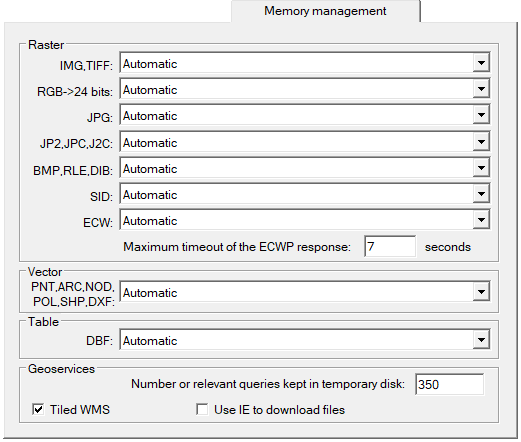 |
| Parameter |
Section |
Key and default value
(and other possible values) |
Memory management in
IMG, RGB24, JPEG2000 and BMP raster files
|
Hardware |
GestioMemoriaIMG,
GestioMemoriaRGB24,
GestioMemoriaJPEG2000 i
GestioMemoriaBMP
=0 Automatic
=1 Keep visualization prepared in memory
=2 Keep visualization prepared in temporary disk
=3 Generate each visualization from the original file
|
| Memory management in JPEG raster files |
Hardware |
GestioMemoriaJPEG=0 Automatic
=1 Keep visualization prepared in memory
=2 Keep visualization prepared in temporary disk
|
| Memory management in ECW raster files |
Hardware |
GestioMemoriaECW=0 Automatic
=1 Keep visualization prepared in memory
=3 Generate each visualization from the original file
|
| Maximum timeout of the ECWP response |
Hardware |
TempsEsperaRespostaECWP=7 seconds
any other value
|
| Memory management in vector files
|
Hardware |
GestioMemoriaVectorsTipics=0 Automàtic
=1 Keep visualization prepared in memory
=3 Generate each visualization from the original file
|
| Memory management in table files
|
Hardware |
GestioMemoriaTaules=0 Automàtic
=1 Keep visualization prepared in memory
=3 Generate each visualization from the original file
|
| Number of relevant queries kept in temporary disk
|
Hardware |
MaxNVistesWMSSalvades=350
any other value
|
| Tiled WMS
|
Hardware |
WMS_Tessellat=1 Tiled WMS
=0 WMS not tiled (adjusted to window size)
|
| Use IE to download files
| Hardware |
UsaIEPerPeticionsOGC=0 use WinInet function
=1 use IE
|
|
|
MiraMon allows configuring several options related to customization both in the menus and in the applications (MSA), in a presence/absence of predefined menus level, the appearance order when running the program and even including other preferred applications the user parallelly uses and as a complement to MiraMon (like the Scientific Calculator or Windows Notepad, for example).
By default, MiraMon has several defined menus: the Full Menu (identified by the menu number=0), the Advanced Menu (menu number=1), the Intermediate Menu (menu number=2), the Basic Menu (menu number=3), the Digitation Menu (menu number=4) and MiraMon Universal Map Reader Menu (menu number=5), which are predefined with a very intuitive content (entries) in accordance to the assigned name. For example, the option "Full Menu" contains all menus, option, etc.; whereas the option "Basic Menu" suppresses many entries.
In addition to these predefined menus, users can "Add" other menus by writing the name it defines it, "Delete" some predefined menus or the ones created by the user and/or change the "Order" by which those menus are viewed when opening "Help | Menu". It is also permitted to define what is the default menu configuration when the user runs MiraMon. In the following example a new menu has been created, named Master Menu (for example, addresses to students of a master degree, like the Official Master in Remote Sensing & GIS and MiraMon assigns the menu number=6), which has been rearranged in order to make it appear in the first place when available menus are consulted, and it has been activated as the initial Menu in MiraMon main window.
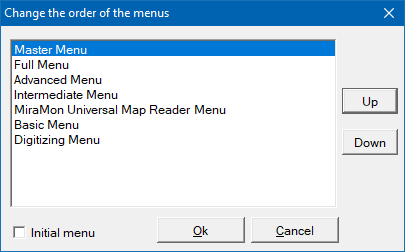 With this modification, when opening the Help Menu, the new created menu will be visualized (Master Menu) on top of the other menus (in the fist place) and with  that means that it is the one shown by default as a general visualization menu of the program, and it will show, in the MiraMon main window, the menus and entries of each selected menu: that means that it is the one shown by default as a general visualization menu of the program, and it will show, in the MiraMon main window, the menus and entries of each selected menu:
It is necessary to notice that, in the case of the "Delete" button, deletions are hierarchical: so, in order to delete a whole drop-down menu, the corresponding entry needs to be deleted only.
In the MiraMon.par file, menus are configured according to the Full Menu, which incorporates by default, two external applications (The scientific Calculator named APLIC_0 and Windows Notepad, named APLIC_1), so the configuration of other menus is done according to the deletion (Del key) of some options in the Full Menu and/or the inserting (Ins key) of new applications, which allows users to add entries to run their favorite applications.
In order to refer to each menu in the MiraMon.par file, the numerical code published in file MM32.dst (placed in the directory where MiraMon has been installed) is needed, and it can be edited by using any text editor. For example:
For each APLIC_# section, it is allowed to specify the title of the new entry, the Menu code after which the entry has to be added (a minus sign '-' is needed to be used to state 'before' and not 'after' the code), the command line that runs the application to open and, if desired, a separator bar can be incorporated in order to state that those are external applications and not the ones of MiraMon.
Please check Corporate management of MiraMon.par in order to define the user profiles in the same corporate environment. |
| |
Geodesy
MiraMon allows configuring several options related to MiraMon horizontal reference systems. Geodesic tables and files.
It allows selecting the default reference system (cartographic or local) and the default units in the geometrical corrections and format conversions (imports). When the reference system belongs to the "Cartographic" type and is described in the geodesic tables, the units are read from these tables. This is the common situation. However, in the rest of cases (for example, when the system is "Local"), these units can be specified (RefUnits=m).
When digitizing WITHOUT any other loaded layer than the one that is being digitized, the default reference system and units are defined by the keys RefSystemScreen and RefUnitsScreen.
In the parameters configuration, it is allowed that users decide in relation to field generation with distances and ellipsoidal areas.
Finally, when opening layers with a different reference system than the one used to open the previous layers, it is also allowed to transform those layers on the fly of the previously opened reference system, via the key TransformacioGeometriaAlVol.
|
Information
In the section of configuration of parameters related to the information that MiraMon allows showing on screen, it is allowed to show a floating window with the coordinates and colors of the cursor, as well as defining the characteristics of this window: width and box position from the superior left margin in relation to X and Y edge. This parameter can be changed during the session in MiraMon through the menu Information | Show coordinates and colors or pressing the key F6.
By default, in the inferior left margin of the visualization screen, MiraMon shows map coordinates with a precision of 2 decimal figures, configurable parameters also for users via the keys MostrarCoordMapa and DigitsDecimals, respectively. In addition and in this or an inverted order, with 4 decimal figures and on a degree and decimal gradual fraction format; or in degrees, minutes and seconds, parameters that are also modifiable.
In query by location, users can define the position, width, and height of the resulting box after a vector localization query. If the requested size is too big for the screen resolution, values are adapted to the maximum allowed resolution. These parameters can also be changed during the session through the angles or the borders of the box itself. Other configurable parameters are the number of decimal figures of the resulting data after queries and statistics, understanding that according to the queried data, a higher or lower number of decimal figures could be interesting. It must be remembered that the size of the text in the box of localization query can be modified by pressing the key "control" at the same time that the mouse wheel is scrolled. It is also allowed to show, prior to show the resulting box after the localization query, another box named Pre-info box that has three options: show the information, continue the search or cancel. By default, this previous box is not shown by MiraMon, although this option can be changed during the session also via the menu Information | Pre-info box. Finally, MiraMon generates by default in a localization query a single table following all the tables linked to the main one, even though this parameter can also be configured to not use the single table. The generation of the single table speeds later queries, and avoids divergent situations on the order of records between localization queries and due to attributes when there is multiple cardinality (1 to many relationship) between the tables.
Through the +/- Information box users can decide which information show in the resulting localization query in structured vectors. This information is: layer title, file name and type, visualization (colors, palette index, etc), X,Y position of the query, the length of lines/arcs, the polygon perimeter/area, other geometrical and topological information (number of elemental polygons, initial and final nodes of the arcs, etc), information about the databases (number of graphic elements and records, etc) and the alphanumerical database (information placed in the fields of the alphanumerical database), as well as defining, via the Advanced button, what to show when in a query a broken link is found. During the program execution, these specifications can be changed with the button "+/- Information…" on the localization query box.
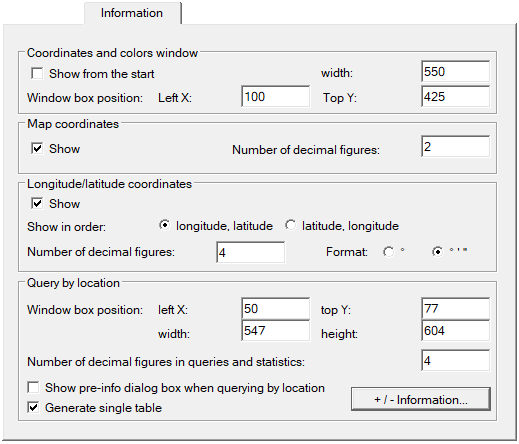
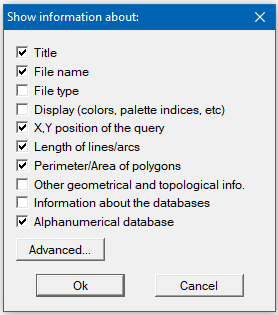 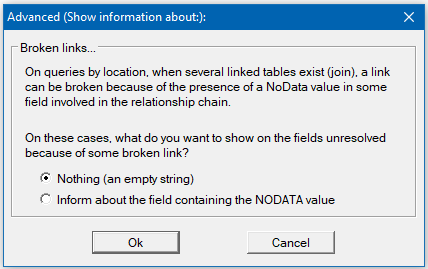 |
| Parameter |
Section |
Key and default value
(and other possible values) |
| Show coordinates and colors window |
MiraMon |
MostrarCoordenades=0 (non visible)
1 (visible) |
| Position of the upper left margin of the box in the X axis with respect to the left margin |
MiraMon |
XCaixaCoord=100 screen pixels
any other defined value |
| Position of the upper left margin of the box in the Y axis with respect to the upper margin |
MiraMon |
YCaixaCoord=425 screen pixels
any other defined value |
| Position of the upper left margin of the box in the Y axis with respect to the upper margin |
MiraMon |
AmpleCaixaCoord=550 screen pixels
any other defined value |
| Map coordinates |
MiraMon |
MostrarCoordenades=1 (show)
0 (do not show) |
| Number of decimal figures of map coordinates |
MiraMon |
DigitsDecimals=2
any other defined value |
| Longitude/latitude coordinates |
MiraMon |
MostrarCoordLonLat=1 (show)
0 (do not show) |
| Order to show longitude/latitude coordinates |
MiraMon |
OrdreMostrarCoordLongLat=0 (longitude, latitude)
1 (latitude, longitude) |
| Number of decimal figures of longitude/latitude coordinates |
MiraMon |
DigitsDecimalsLonLat=4
1 any other value |
| Format of longitude/latitude coordinates |
MiraMon |
FormatLonLatGMS=1 (degrees, minutes and seconds (° ' ''))
0 (degrees (°)) |
| Windows box position in queries by location |
MiraMon |
MidaCaixaConLoc=50,77,547,604 (Left X, Top Y, width and height respectively in screen pixels)
any other value |
| Number of decimal figures in queries and statistics |
MiraMon |
DigitsDecimalsConsultEstad=4
any other value |
| Show pre-info box when querying by location |
MiraMon |
PreInfoBox=0 (do not show)
1 (show) |
| Generate single table |
MiraMon |
UsarTaulaUnica=1 (generate single table)
0 (do not generate) |
| Information to show when querying by location |
MiraMon |
ParamInfoConsultaLocalitz=Titol NomFitxer Posicio_XY LongitudArcs PeriAreaPoligs BaseDadesAlfan (title, file name, X,Y postition of the query, length of lines/arcs, perimeter/area of polygons, alphanumerical database respectively)
TipusFitxer Visualitzacio AltresGeomTopol InfoBasesDades (in addition, it is possible to select file type, display (colors, palette indices, etc), other geometrical and topological information and information about the databases) |
| How to show broken links |
MiraMon |
ComMostrarEnllacosTrencatsPerNODATA=1 (show an empty string)
2 (show the field containing the broken link) |
|
|
Visualization
MiraMon allows configuring several options related to MiraMon general visualization characteristics like, for example, the initial background color of the client area (this parameter can be changed during the session via the option in the menu View | Background color), the representation radius of the point vectors (on screen pixels), etc.
The parameter screen width is also a configurable parameter, which is needed for a precise calculation of numerical scale.
Some graphic cards (also happens with printers) fail when trying to draw complex objects (for example, when drawing 20000 vertex lines). The parameter 'MaxVertexsTargetaGraficaEx' allows defining which is this limited value according to the user computer. If an object exceeds it, MiraMon will simplify it with an intelligent algorithm which usually does not cause undesired esthetical effects.
In the case of complex objects, it is also allowed that MiraMon do not draw objects that reach a high level of complexity establishing the parameter 'DibuixaObjectesComplexos' in 0. DThis way, users can work with polygons of, for instance, 50000 vertices, without redrawing them on views that require for a number of vertices superior than 'MaxVertexsTargetaGraficaOImpressora' iand then obtain faster redraws. When printing, simply activate the option View | Special | Draw complex objects.
It is also allowed to state if fill the interior of the polygons with colors is desired when opening the first file of this type.
Regarding the color assigned to the NoData values (also known as flag values), in the case of a file containing them, MiraMon allows users to designate the last color included in the palette selected as a color for pixels or entities marked with that background value.
Additionally, it allows selecting maintain current view when opening a new map, a parameter that also can be changed during the session via the option of the menu "View | Special | Maintain current view when opening a new map or a new layer".
When a file belongs to a cartographic series and a map is saved, users can choose between maintain the general display and legend characteristics of the series or save the current characteristics of visualization and legend.
After a localization query, it must be convenient to redraw the whole screen to avoid polygon overlap artifacts that cover points, etc. The fastest option is to not redraw and, in case there is an error on visualization, force a redraw using the button  in the button bar or pressing F5, or either with the menu View | Redraw. In case this option is enabled, a complete redraw will take place each time the localization query box is closed. in the button bar or pressing F5, or either with the menu View | Redraw. In case this option is enabled, a complete redraw will take place each time the localization query box is closed.
In the case of the visualization of objects without attributes, when a point-type entity does not have a register in the database, or it is empty (blank), MiraMon incorporates a parameter, whose value must be >=0, which allows defining the radius to determine the width, whose value must also be >=0. Finally it also permits users to define, in case of objects without attributes, the color of the objects (R,G,B), where each component must belong to the range [0,255].
Additionally, MiraMon allows users to configure the selection color used to highlight the elements when performing a selection. This parameter can be changed during the session through the menu View | Selection color.
It also allows determining the percentage of the window occupied by the selection, and defining, if desired, the center selection in window as well as determining if scale affects visualization of the selected objects.
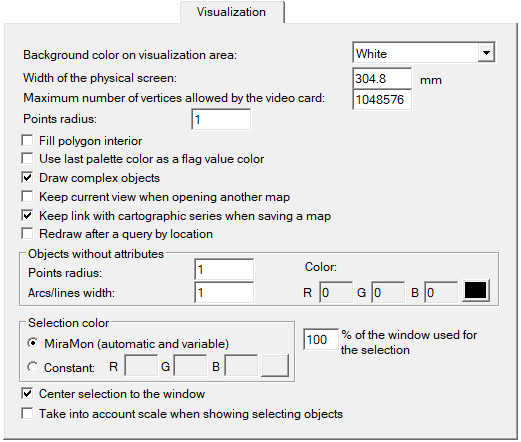 |
| Parameter |
Section |
Key and default value
(and other possible values) |
| Background color on visualization area |
MiraMon |
ColorFonsInit=41 (white); R,G,B=255,255,255
42 (light gray); R,G,B=192,192,192
43 (gray); R,G,B=128,128,128)
44 (dark gray); R,G,B=64,64,64
45 (black); R,G,B=0,0,0 |
| Width of the screen |
MiraMon |
X_mm_Pantalla=304.8 mm
260 mm
|
| Maximum number of vertices allowed by the video card |
MiraMon |
MaxVertexsTargetaGraficaEx=1048576 vertices
32767 vertices
|
| Point radius |
MiraMon |
RadiPnt=1
any other value >=0
|
| Fill polygons interior |
MiraMon |
PolTransparent=1 (transparent polygon)
0 (fill polygons interior)
|
| Use last palette color as a flag value color |
MiraMon |
UsarUltimColorPaletaComFlagValue=0 (no)
1 (yes)
|
| Draw complex objects |
Hardware |
DibuixaObjectesComplexos=1 (yes)
0 (no)
|
| Keep current view when opening another map |
Metrica |
MantenirVistaActualEnObrirNovaCapa=0 (no)
1 (yes)
|
| Keep link with cartographic series when saving a map |
MiraMon |
MantenirSeriesCartografiquesEnMMM=1 (yes)
0 (no)
|
| Redraw after a query by location |
MiraMon |
RedibuixaDespresDeConsultaLocalit=0 (no)
1 (yes)
|
| Point radius of points without attributes |
MiraMon |
RadiObjectesSenseAtribut=1 (pixel)
>=0
|
| Width of arcs/lines without attributes |
MiraMon |
GruixObjectesSenseAtribut=1 (pixel)
>=0
|
| Color of the objects without attributes |
MiraMon |
ColorObjectesSenseAtribut=0,0,0 (black)
any (R,G,B)
|
| Selection color |
MiraMon |
ColorSeleccio=(-1,-1,-1) (MiraMon automatic and variable)
constant, any (R,G,B)
|
| Percentage of the window used for the selection |
Metrica |
PercentPantallaSeleccio=1 (100%)
0.5 (minimum value)
|
| Center selection to the window |
Metrica |
CentraSeleccio=1 (center)
0 (show adjusted in the upper left corner)
|
| Scale affects the display of selected objects |
MiraMon |
EscalaApagaObjectesSeleccionats=1 (yes)
0 (no)
|
|
|
Legend
In parameter configuration related to the legend that MiraMon allows configuring, the option Visualization of the layer in the legend when signing in MiraMon is found. By default, this option is deactivated. Also, the position of the legend in the client area can be defined and modify the elements of the legend (color index, index of links with categories and ignoring the key "MostrarLlegenda" in the maps, making the legend always visible).
|
Printing
The printing parameters that are configurable are related to two sections: on one hand to the MiraMon templates, the exaggeration factor which, by default, is applied in radius and line thickness when printing, the automatic redraw during the printing design, a parameter that controls if the printing design box is redrawn automatically or if the user requests the petition via the corresponding button or pressing F5, as well as showing in the legend the layers declared as non-visible or that are not visible since their scale has been specified for them to not being seen or, simply, because those are not in the field of the map. The default value (0) hides these layers during the printing.
On the other hand, it allows configuring printing parameters like the type of box to choose the printer, with the Windows classical box or the modern box -default value, which allows printing a file without redefining the printing port when clicking the button "Printer…" on the printing design box. It is also allowed to determine if the printing is generated on the computer before sending it to the printer, an option that is especially useful when printing complex documents (with transparencies, semi-transparencies, etc) in wide format printers (plotters).
Similarly, in the case of limitations of some graphic cards when drawing very complex objects, some printers also fail. The parameter 'MaxVertexsImpressoraEx' allows defining which is the limit value for the user computer. If an object exceeds it, MiraMon will simplify it with an intelligent algorithm that normally does not cause undesired esthetic effects.
The following configurable parameter is to print rasters in small packages. This option is useful when the drivers of a printing device cannot print rasters higher than 1 Mbyte or the result is a corrupted image. The default option is enabling the option (print rasters in small packages) and it is NOT recommended to change it. The size of the packages can be changed, this size is by default 1200 in X and 1000000 in Y. A higher specification will cause a faster printing, but some plotters can have problems, especially when the printing is sent "to the printer" and not "to the computer".
 |
|
Digitizing
MiraMon allows configuring parameters related to both the visualization of digitizing tools and parameters of the digitizing itself.
Users can decide to show the digitize/edit toolbar when starting the digitizing, highlight copied objects or allow dynamic pan during digitization.
In the digitizing polygons without verified topology (explicit polygons) process, users can digitize a new polygon on top of a preexisting polygon. In these cases, MiraMon allows configuring by default the desired option: ask, establish a ring (define a hole) or overlap the new polygon.
On the other hand, MiraMon also allows defining the number of digitizing/editing steps between backup copies. If 0 is stated, any backup copy is made and, therefore, undoing is not allowed. If 1 is stated (not recommended) a backup copy is made on each digitizing/editing operation, and the undoing speed is the maximum one. The default value is 20. A higher value makes a noticeably more agile digitizing/editing process if the layer which is being edited is very voluminous (in the graphic area and/or its database) or is in a remote informatic resource of slow accessing, but, instead, fewer backup copies are generated and the undoing operations are slower because they have to regenerate a more complex situation.
Finally, MiraMon allows connecting two vertices automatically through an option named Continuous connection mode. In case that this option is enabled, the color, radius, and thickness of the witness circumferences can be configured in order to inform that a connection in this continuous connection mode has been made.
|
|
|